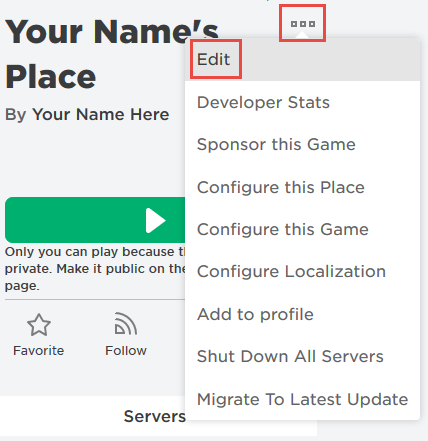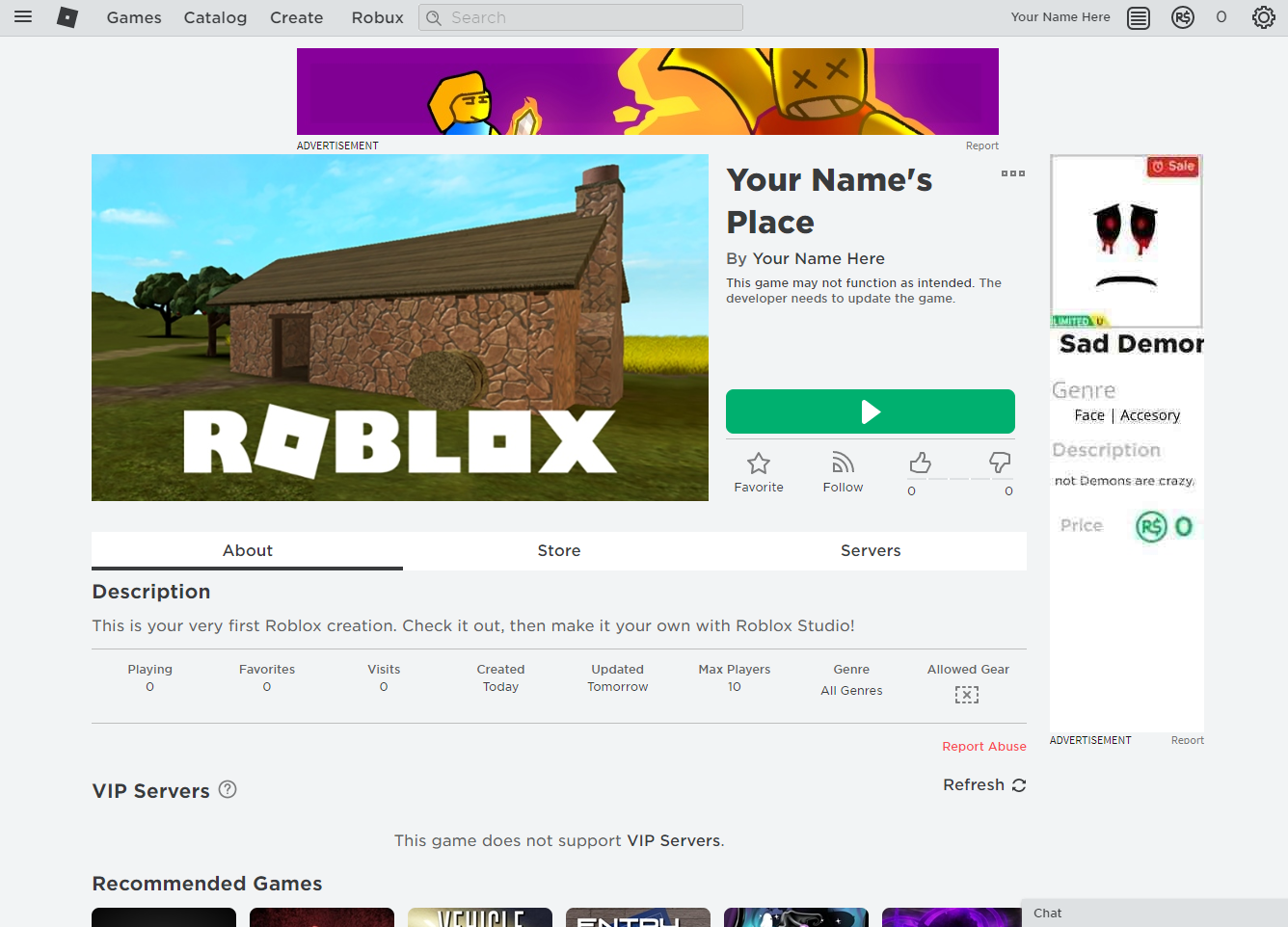Create an Account
To get started in Roblox, you first need to create an account to play and make games!
Account Setup
-
We have designed this course to be compatible with Chrome and Firefox web browsers. If you are using a different web browser, we recommend you download and open the site in Chrome or Firefox before continuing.
You can Download Chrome Here or Download Firefox Here.
Visit the Roblox website to get started making your first account (or sign in to an existing account).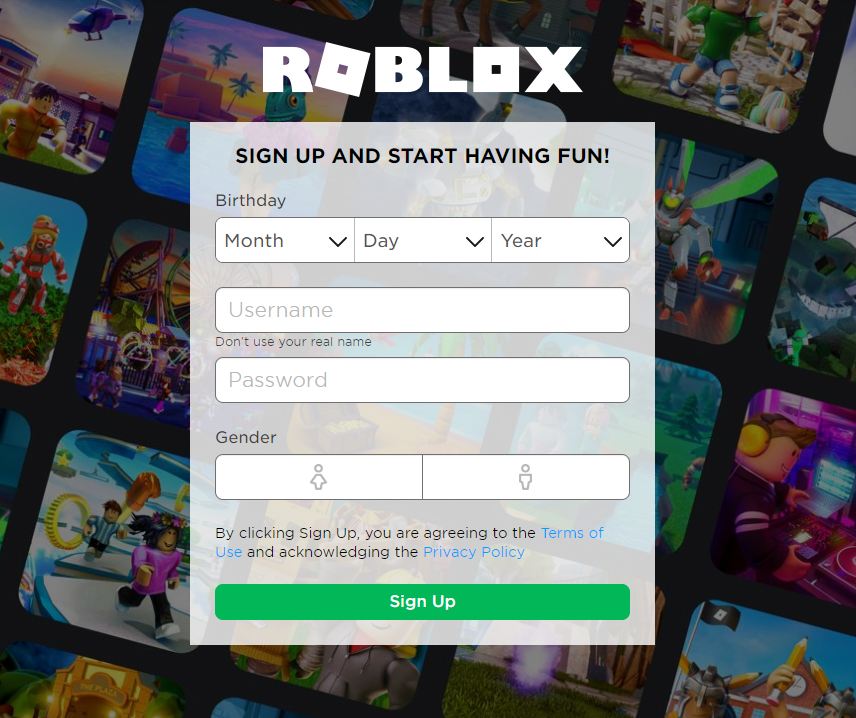
Using Your Account
- This is your Homepage, with recent games, recommendations, and links to your profile page.
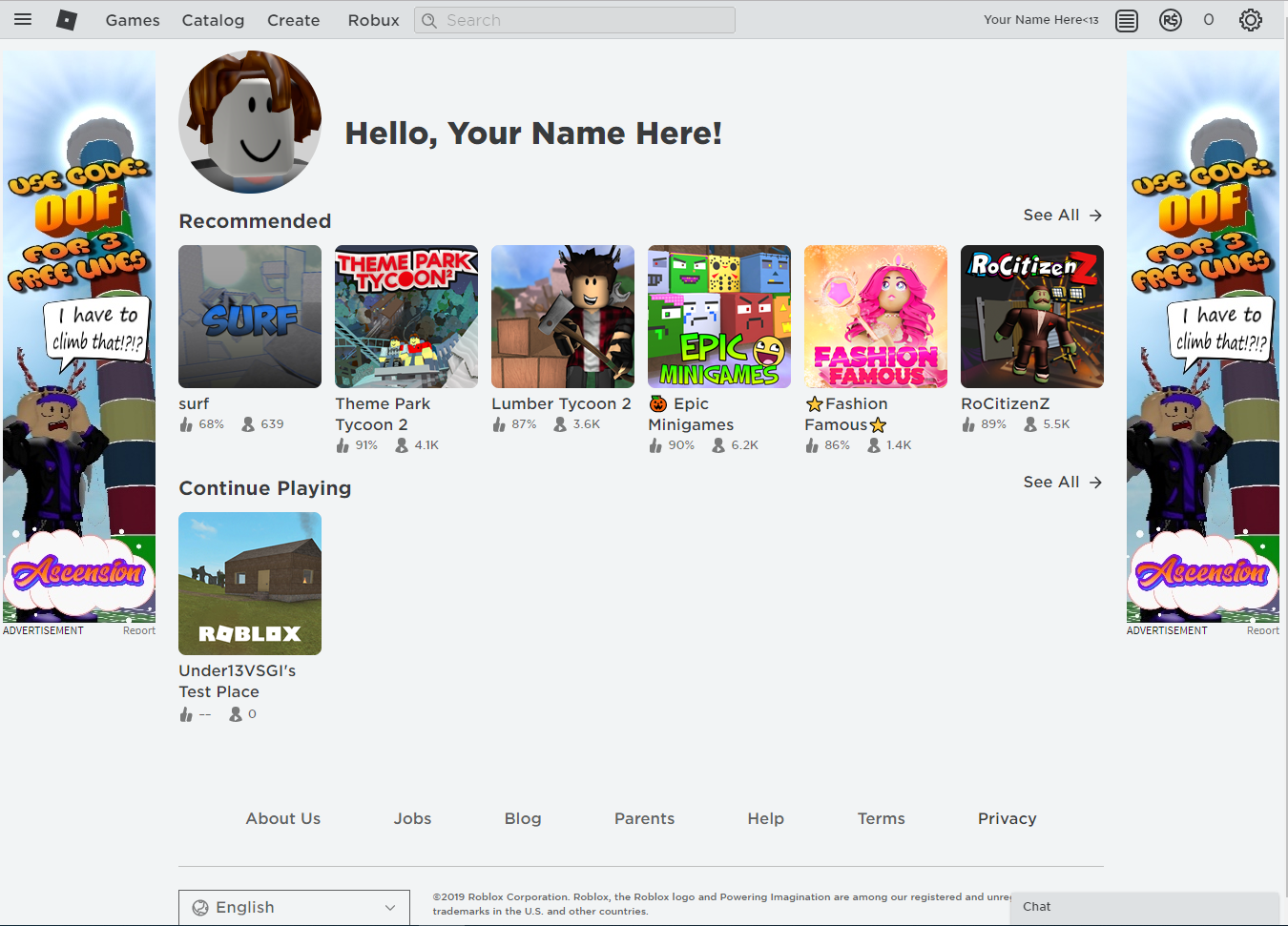
- Click on your profile name or image.
This is your account page, which is viewable by the public.
Avatar customizations, your bio, and other account settings can be changed here.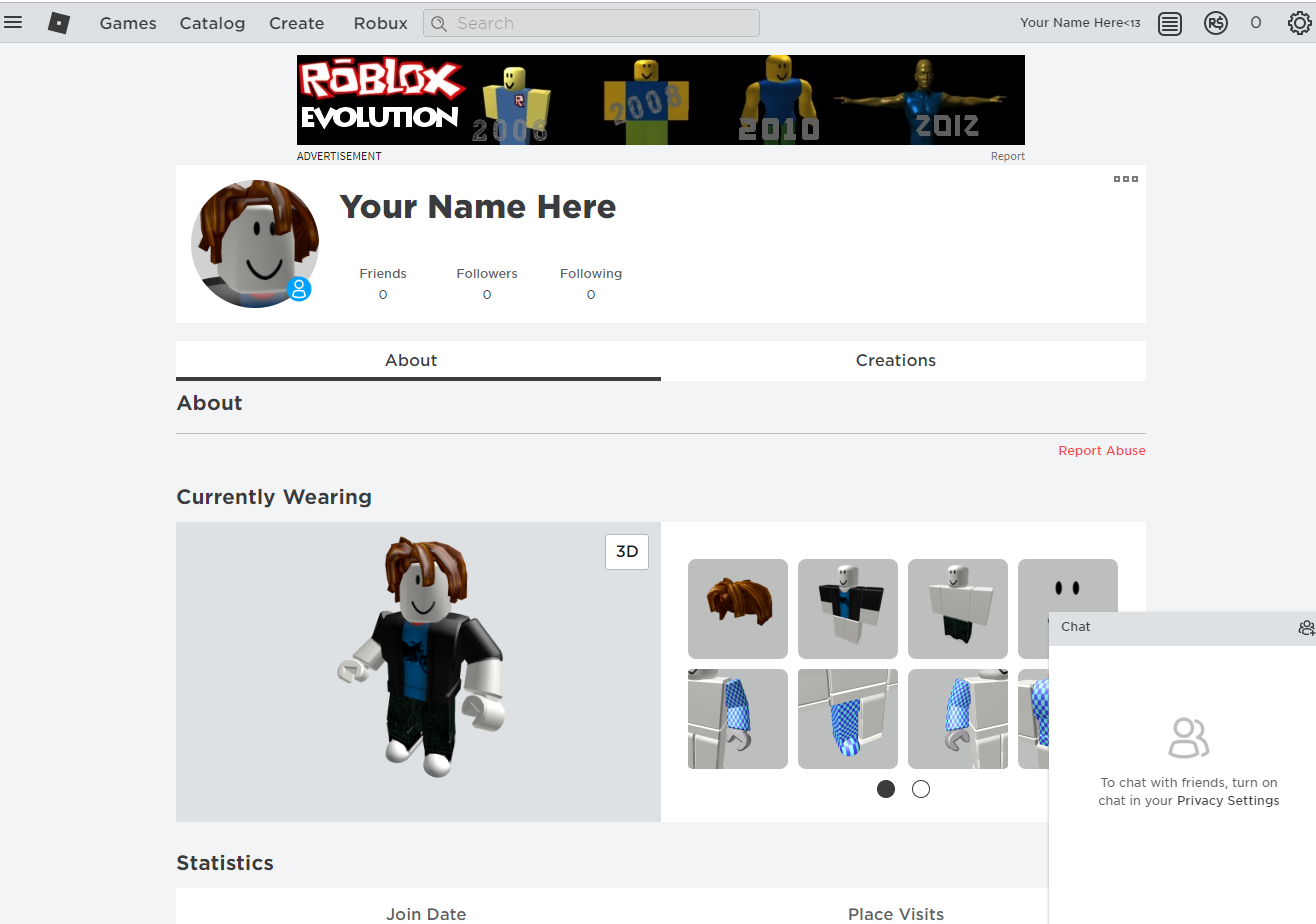
- Select the Creations tab to the right of the highlighted About tab.
This is your Creations page!
Here you will have access to all of the games and assets you have ever created and published.
You may notice you have one Place already!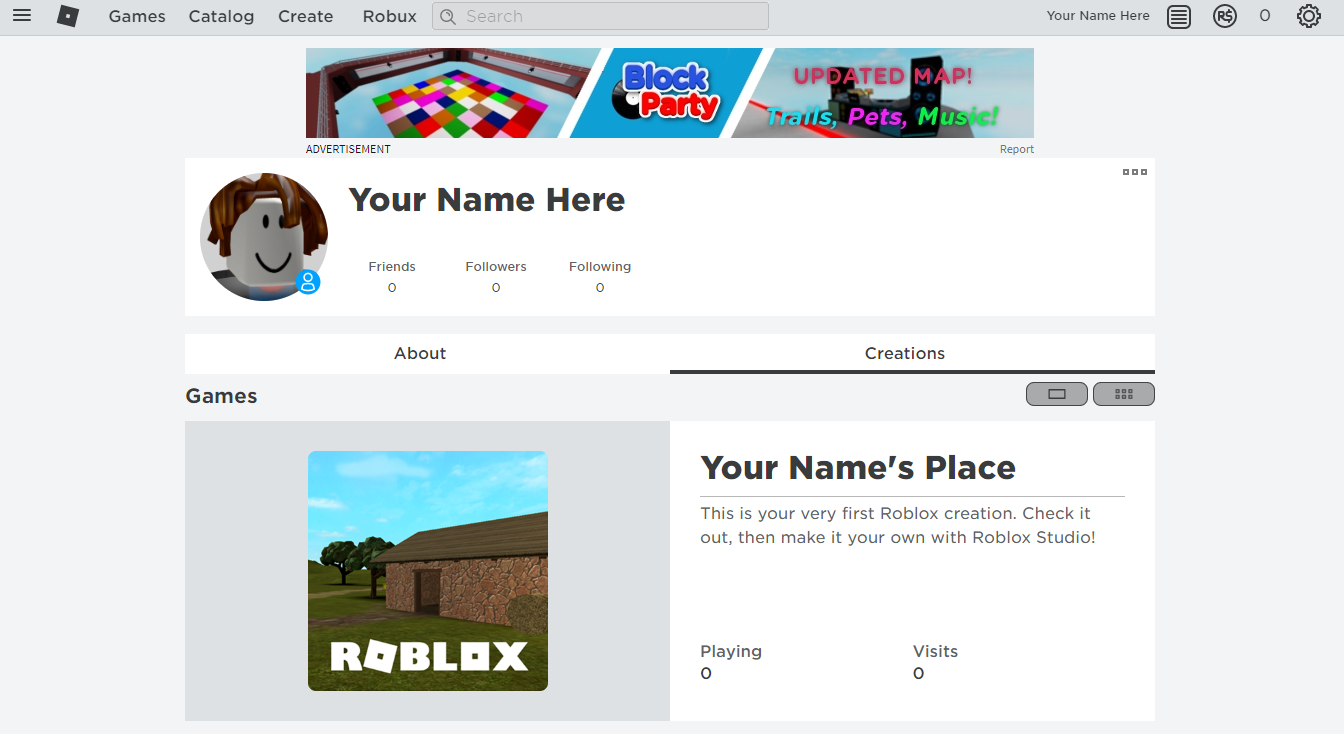
- Click on the image for your place.
This is the standard layout for a game or place's homepage!
Game statistics and viewer interaction can be seen here. - Select the green play button and check out your place!
After you click the play button, you will be asked to download Roblox to your computer if it is not already installed.
If you don't already have Roblox Studio installed on your computer, you can install it by clicking on the three dots menu and clicking Edit.